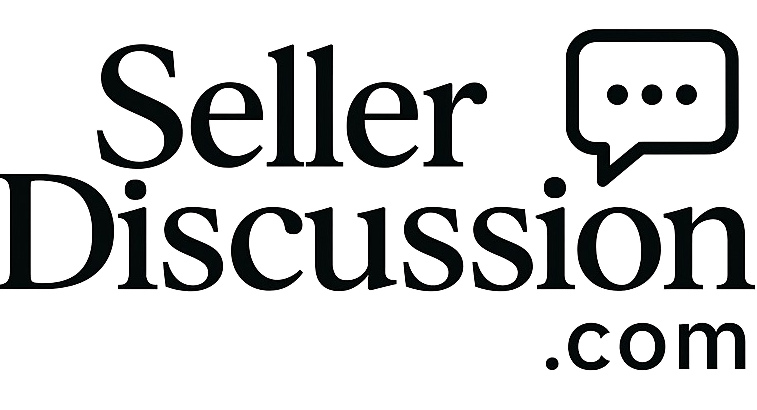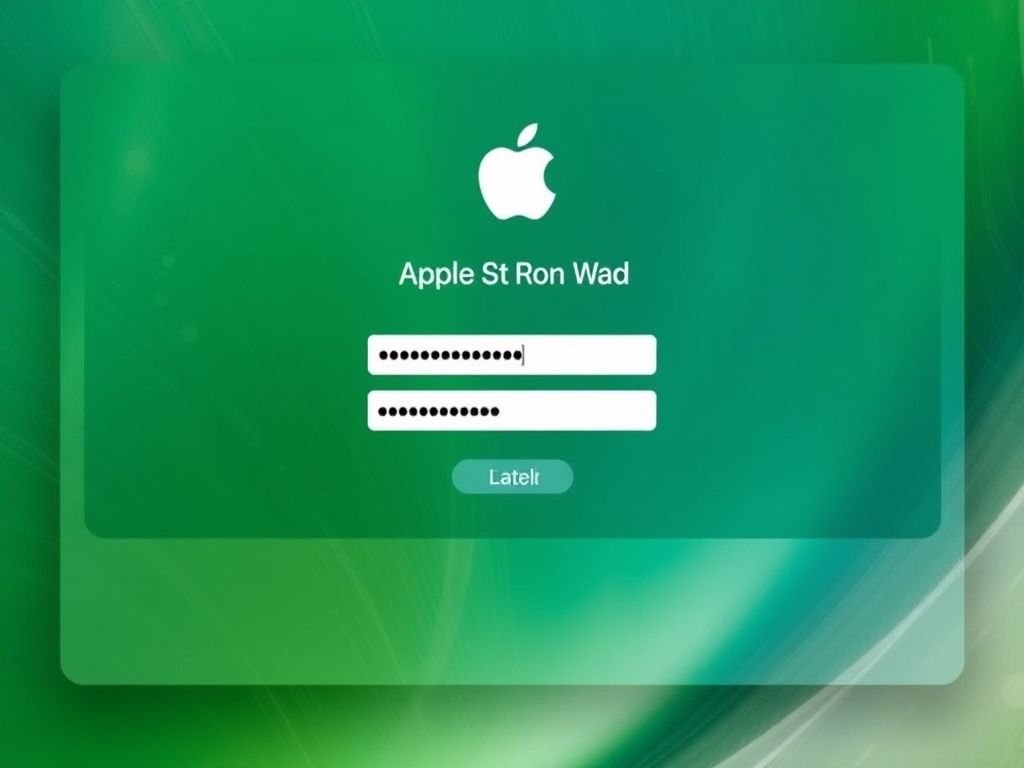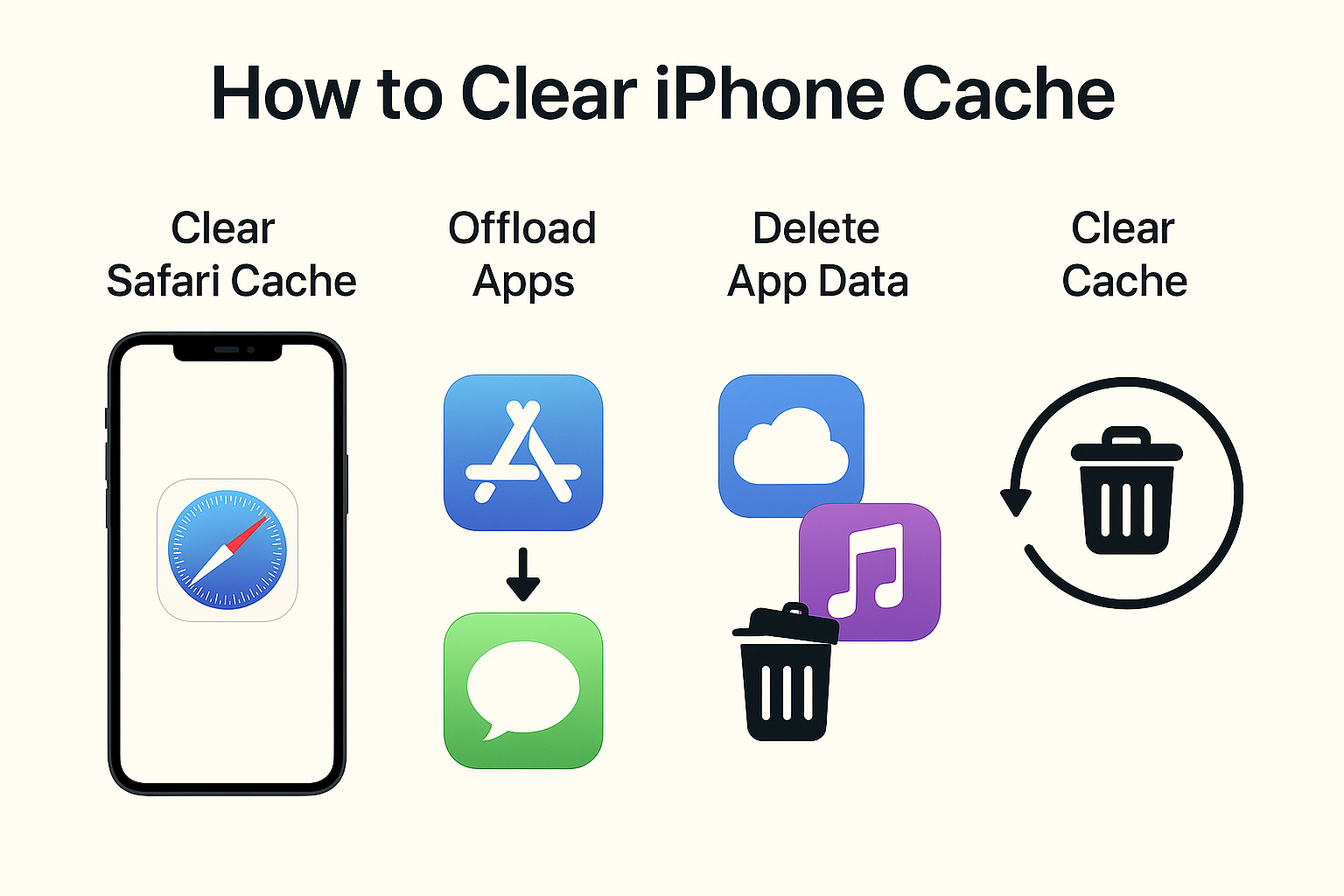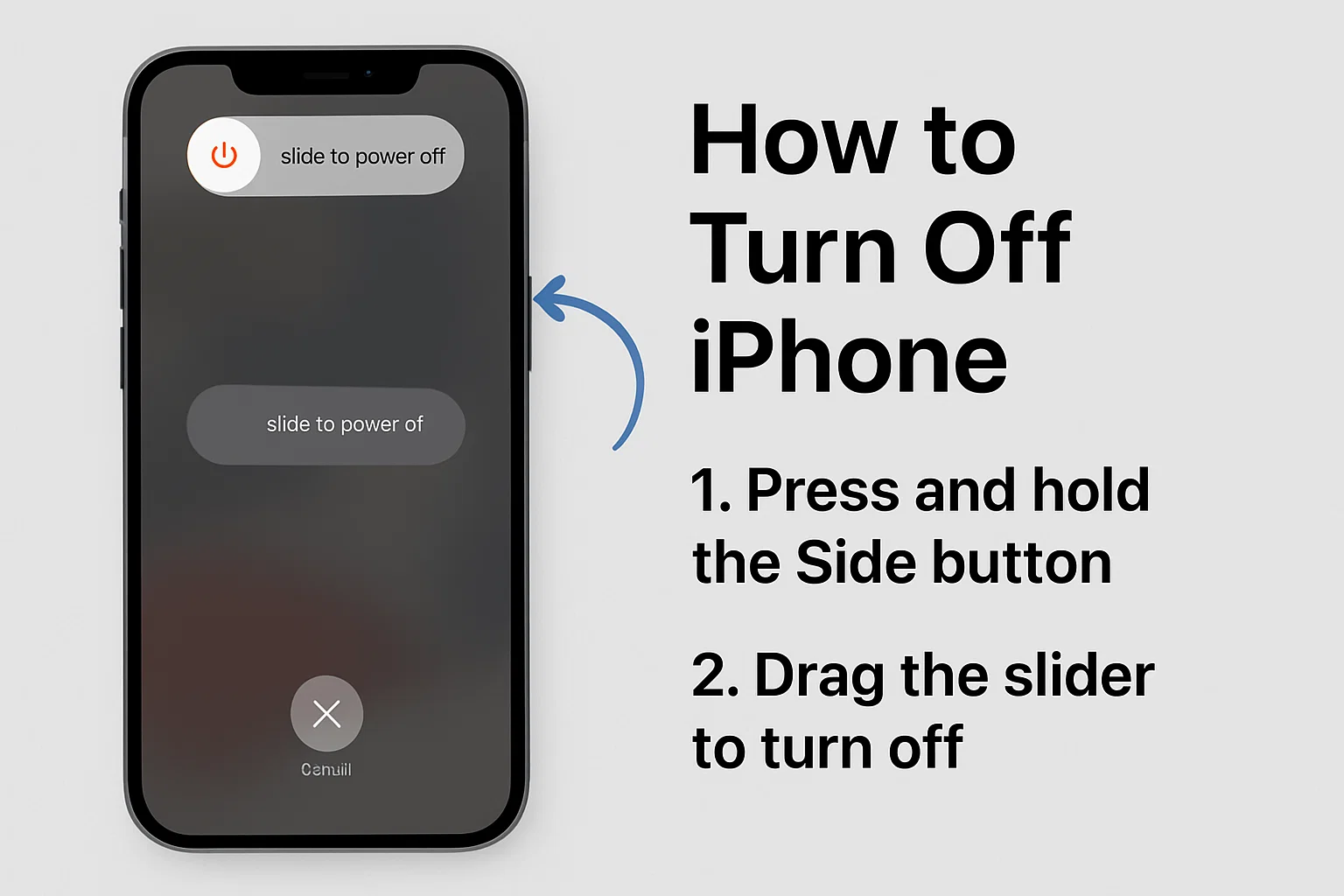How to Reset Apple Password:
Did it ever happen to you that when you picked up your iPhone or MacBook, you suddenly realized that you had no clue what your password was? You see the screen and might wait for several minutes, having the hope that the lost memory will come back to you. However, the vividness of wild guesses did not help. If you feel like this situation repeats itself so many times, you have facial recognition on your iPhone, then we have something in common. For most of us, even if we forget our passwords for devices, jumping on our Apple accounts happens more often than not. The modal dialog UI that immediately escalates the security issues is not easily dismissed, though.
Within this article, we make the whole process of apple resetting the password less complicated, if you are about to buy and download apps from the App Store without an Apple ID, or probably can’t get an account back in case your mobile number is no longer trusted. We will wade through the problem step by step, and we will return calm to the world of Apple.
Understanding Apple Passwords
Apple has its password system in several places:
| Type of Password | Used For |
| Apple ID Password | Logging into iCloud, App Store, iTunes, etc. |
| iPhone Passcode | Unlocking your iPhone/iPad |
| Mac Login Password | Logging into your MacBook or iMac |
| Screen Time Passcode | Managing usage limits on iOS devices |
Each of them plays an important role, and losing one of them might cause big trouble to the owner.
“I Can’t Remember My MacBook Password!”
The most common situation Mac users encounter is merely losing access to their MacBook. Picture you settle down to do your work, enter your password, and all of a sudden you realize a complete absence of information in your head.
What To Do:
- Restart your Mac and enter the wrong password 3 times.
- You’ll see a prompt saying, “If you forgot your password, you can reset it using your Apple ID.”
- Follow the on-screen instructions.
Note: This method is only effective if you have specified your Apple ID on the MacBook while doing the setup. If you haven’t, you might need to perform a Mac reset through Recovery Mode, which implies data loss.
Apple Password Reset: Step-by-Step
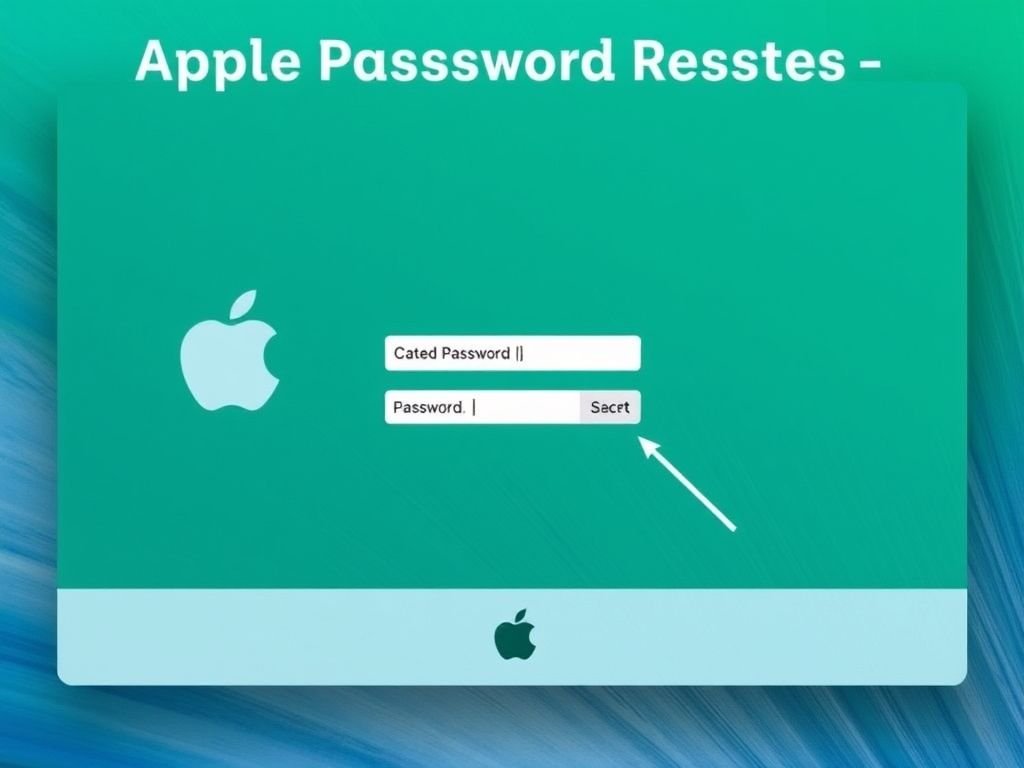
Forget iCloud, iMessage, FaceTime, and the App Store—all of these services are unreachable for you when you’ve lost your Apple ID password. No worries, we are here to help.
On iPhone or iPad:
- Go to Settings > [your name] > Password & Security.
- Tap Change Password.
- Follow the prompts. If your device is secured with Face ID or Touch ID, you’ll be asked to authenticate.
On the Web:
- Visit iforgot.apple.com.
- Enter your Apple ID (usually your email).
- Choose how you want to reset—email verification or answer security questions.
- Follow the prompts to reset your password.
No Trusted Phone Number? Don’t Panic
If at any time you updated your phone number or forgot to link it with your Apple ID, you might think you won’t be let back into your account. Now, it’s possible to reassign it even in this case.
Apple ID Account Recovery Without Trusted Phone Number:
| Recovery Method | Details |
| Email Verification | Apple sends recovery email to your ID’s linked address |
| Device Verification | Uses other Apple devices you’re signed in on |
| Account Recovery Process | Starts a waiting period (could take a few days for verification) |
Here’s a personal experience. I once aided a friend in reclaiming his Apple ID which got locked when both his iPhone and phone number were missing. It only took Apple 3 days to confirm his identity. He then reset his password through an email. So, there you have it. If one possesses patience, he or she will prevail.
How to Reset a Locked iPad
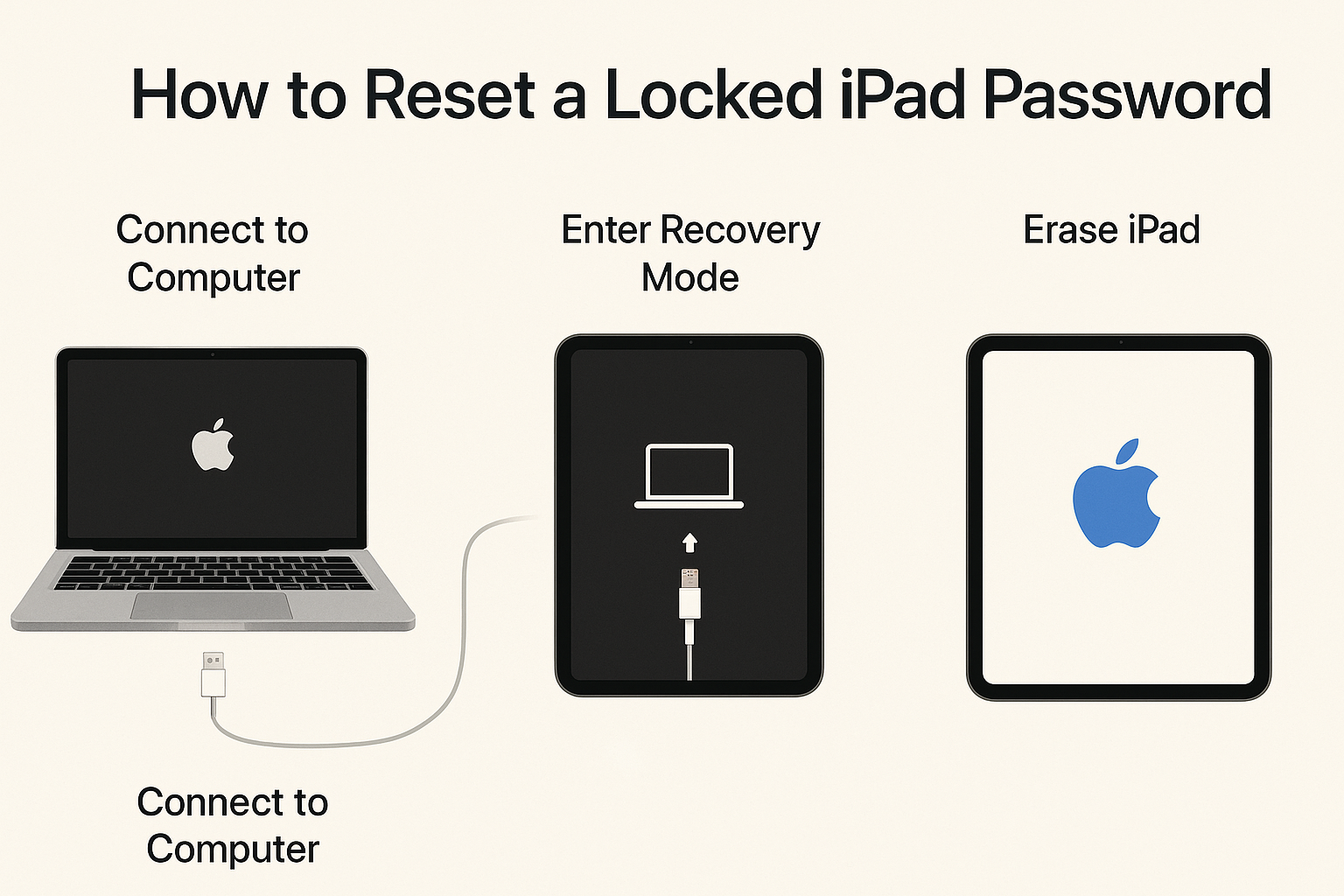
Got locked out of your iPad because the wrong passcodes were entered too many times? Here is how to reset it:
Option 1: Using iTunes or Finder
- Link iPad to your Mac/PC.
- Activate iPad into Recovery Mode:
- For devices with Face ID: Press Volume Up > Volume Down > hold Power.
- For Home button models: Hold Home + Power.
- When prompted, choose Restore.
Then, you should be aware that this will get rid of all your files, so please make sure to have your data secured!
How to Change iPhone Password
Be it the Apple ID or just the lock screen passcode, changing it is just a piece of cake:
For Lock Screen Passcode:
- Go to Settings > Face ID & Passcode (or Touch ID & Passcode).
- Enter your current passcode.
- Tap Change Passcode.
For Apple ID Password:
- Navigate to Settings > [Your Name] > Password & Security > Change Password.
How to Download Apps Without an Apple ID
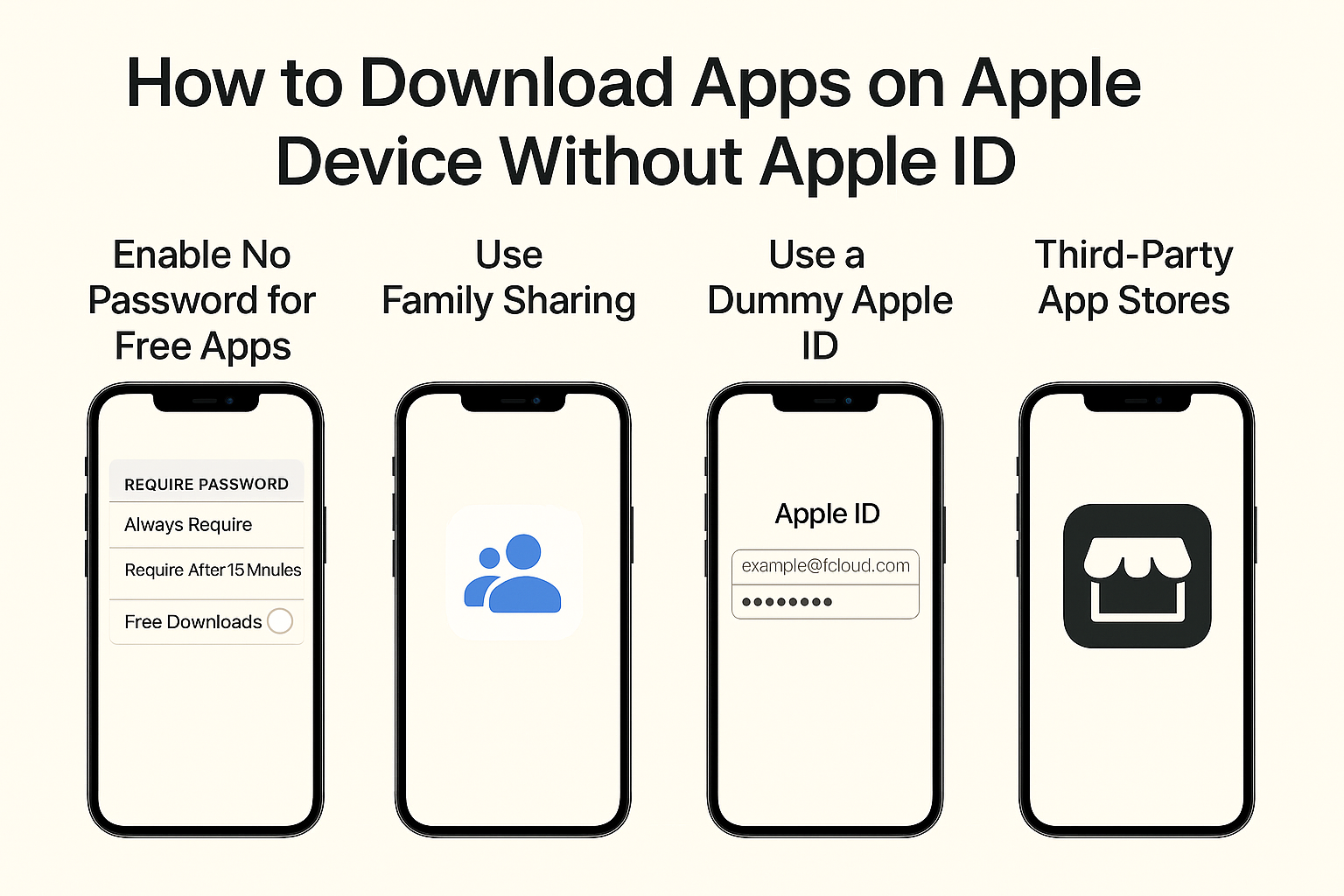
Whether you’re setting up an old iPhone for your kid or using a device just temporarily–the question remains, is it possible to download apps without an Apple ID?
Nope, sorry to be so technical, but. Well, there are two workarounds you can try:
| Method | Description |
| Use Family Sharing | Join someone else’s Family Sharing group to access apps |
| Install via MDM (Business Use) | For corporate iPhones, apps can be installed via MDM software |
For general users, a requirement for an Apple ID still stands, even if it is only asked for once during setup, just for verification purposes.
Forgot Your Password? Here’s How to Remember It
There are times when the only thing that is needed is just a small reminder.
Tricks to Remember a Forgotten Password:
- Think of where you were at the time—often the place is the perfect reminder. Missing this
- Go on, try the usual combinations of yours. Who knows, they might not have been used this time yet.
- Search through the old memo or password managers you may have
- Activate your memory with a question like “How to remember something you forgot”—the first step is always the most important one
Remember, if nothing comes to mind, just follow the reset procedure and kindly write it down on a piece of paper. (Or better yet, use a password manager.)
Bonus Tip: How to Find My Google Password
In case you forgot or lost your Google account password and it is still remembered in Chrome or your phone, you can perform the steps below to retrieve it:
- Access Chrome and navigate to Settings and then Passwords.
- Type in “Google” or the name of the website into the search form.
- Press on the eye symbol located next to the password (Before accessing, you may have to enter your password).
FAQs:
Q. If my iPad is locked, can I still keep my data?
If you use iTunes or Finder to reset it, then yes. However, you can always recover from iCloud or an earlier backup later.
Q. Is there a way of using an iPhone without the need of an Apple ID?
Not completely. To finish setting up the phone and to use services like the App Store, your Apple ID is needed.
Q. Why does Apple make password recovery so difficult?
It’s one of the features to ensure the safety of your information. It can be really annoying, but it protects unauthorized access to your data.
Conclusion
When you forget an Apple password, it can be like getting locked out of your digital home. However, by taking the right steps, you can be able to reset your Apple ID and even change your iPhone passcode without necessarily experiencing much stress. The process of learning how to delete a locked iPad’s data and getting back to an Apple password reset without a trusted phone number can always work out smoothly for you.
Don’t forget to write your new password this time