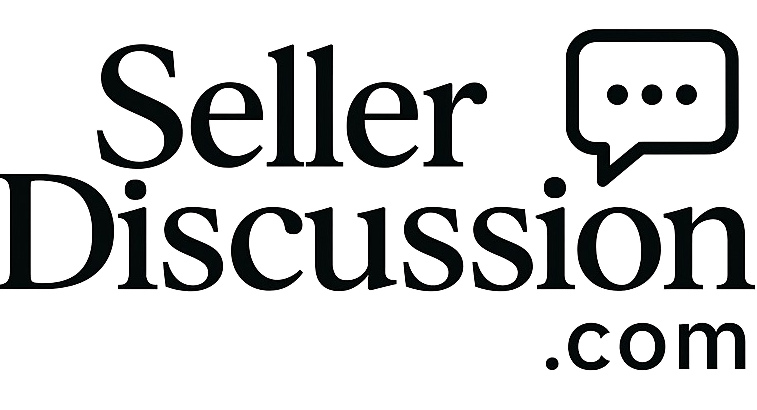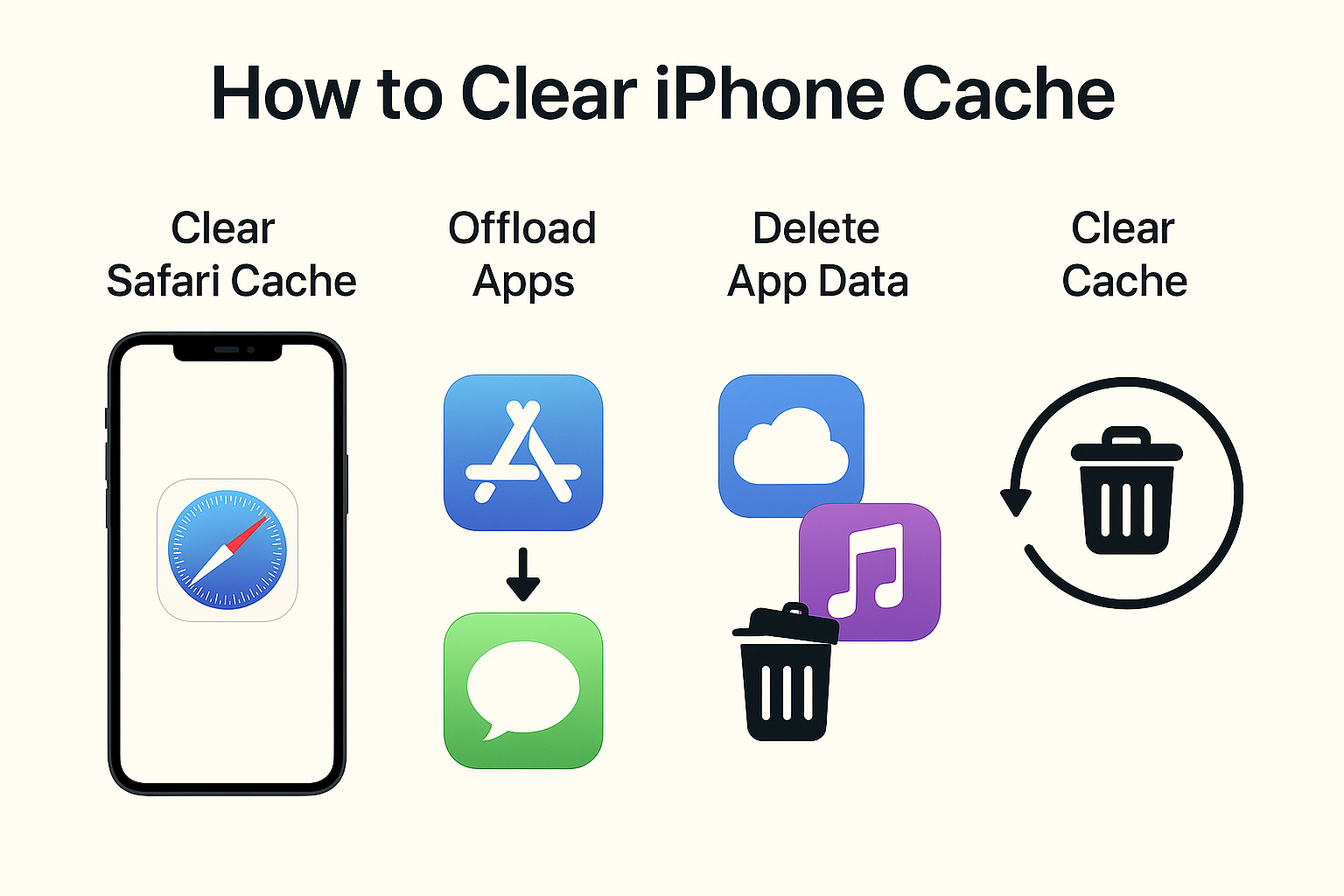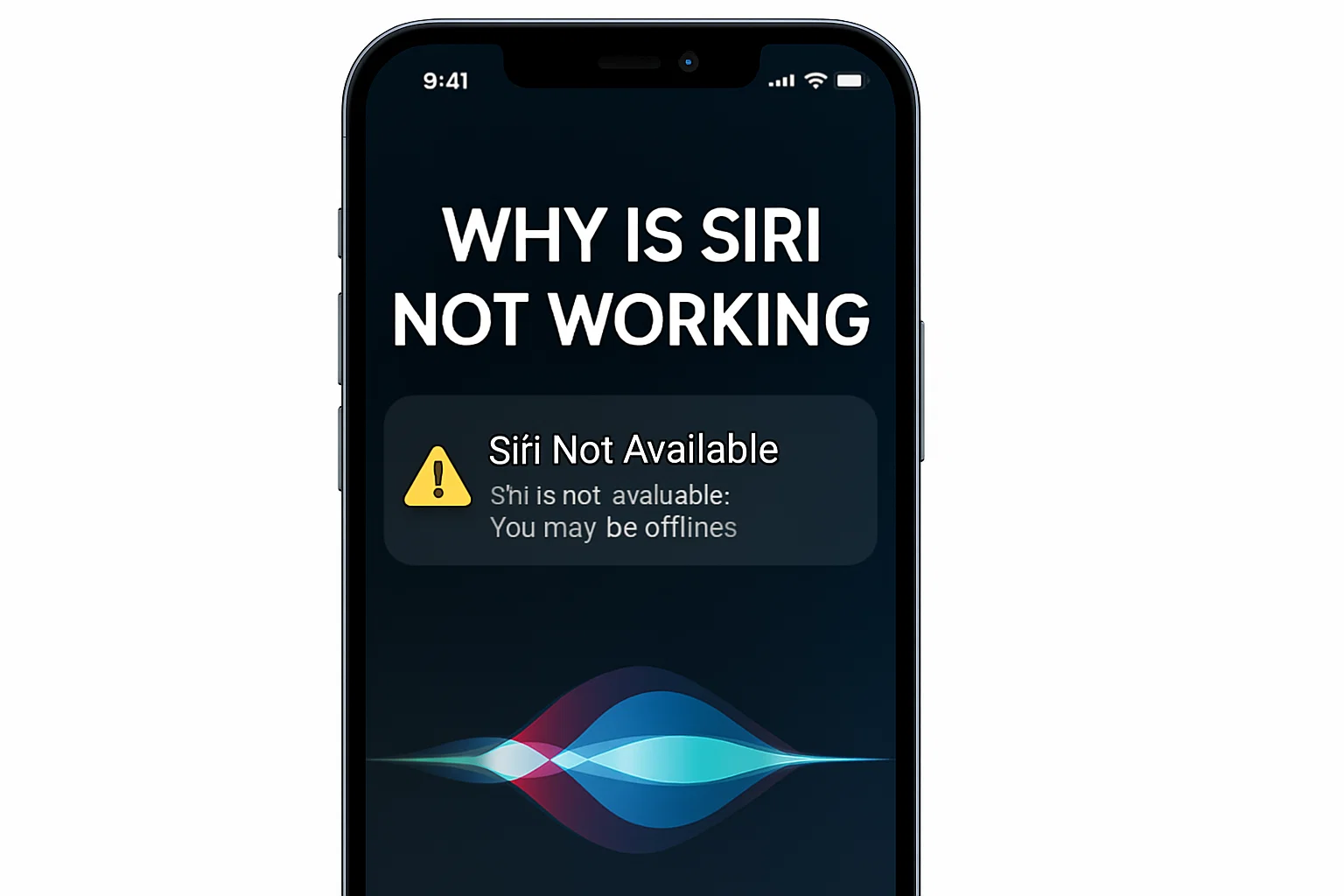Ever faced a daunting moment where you are clueless about operating your Android phone? You should know that this is a common phase most individuals go through these days. The new handset models come without the customary power button and change it to voice and gesture control, the basic task of switching off the phone suddenly becomes a largely different game than one had never expected.
If your screen is unresponsive to touch, the phone is running out of battery, or you simply want some time off from the digital world, being aware of the right way to turn off an Android phone is crucial. This post discusses all means of expanding simplicity to the process of powering the phone down. Forget complex terminology, here we offer only practical tips.
Why You Might Need to Power Off Your Phone
Instead of jumping to conclusions about how, let’s ponder for a second and find the reasons why. Occasionally, switching off your phone comes with several advantages:
| Reasons to Power Off Your Phone | Benefit |
| Free up memory | Improves performance |
| Resolve minor software glitches | Fixes lags and app crashes |
| Save battery | Especially helpful when you’re low and without a charger |
| Reset network issues | Helps with connectivity problems |
| Digital detox | Helps you unplug and recharge mentally |
Removing the memory of the gadget can sometimes do more than any of the fiddling you do with the settings to optimize it.

Method 1: Traditional Method: Using the Power Button
There are still mostly mobile phones that function on Android, regardless of the brand of the phone, still have the power button method that you can use.
Steps:
- Press and hold the power button (usually on the side or top).
- Wait for the power menu to appear.
- Tap Power off or Shut down. Confirm if prompted.
That’s it. In a while, your phone will be switched off.
Note: On certain Samsung or Pixel models, some other options like Restart, Emergency Mode, or Lockdown Mode might be seen within the same menu.
| Device Brand | Power Button Location | Power Menu Name |
| Samsung Galaxy | Right side | Side key menu |
| Google Pixel | Right side | Power menu |
| OnePlus | Right side | Power off menu |
| Xiaomi | Right side | Shutdown menu |
Method 2: Using Volume + Power (When Power Button Is Reprogrammed)
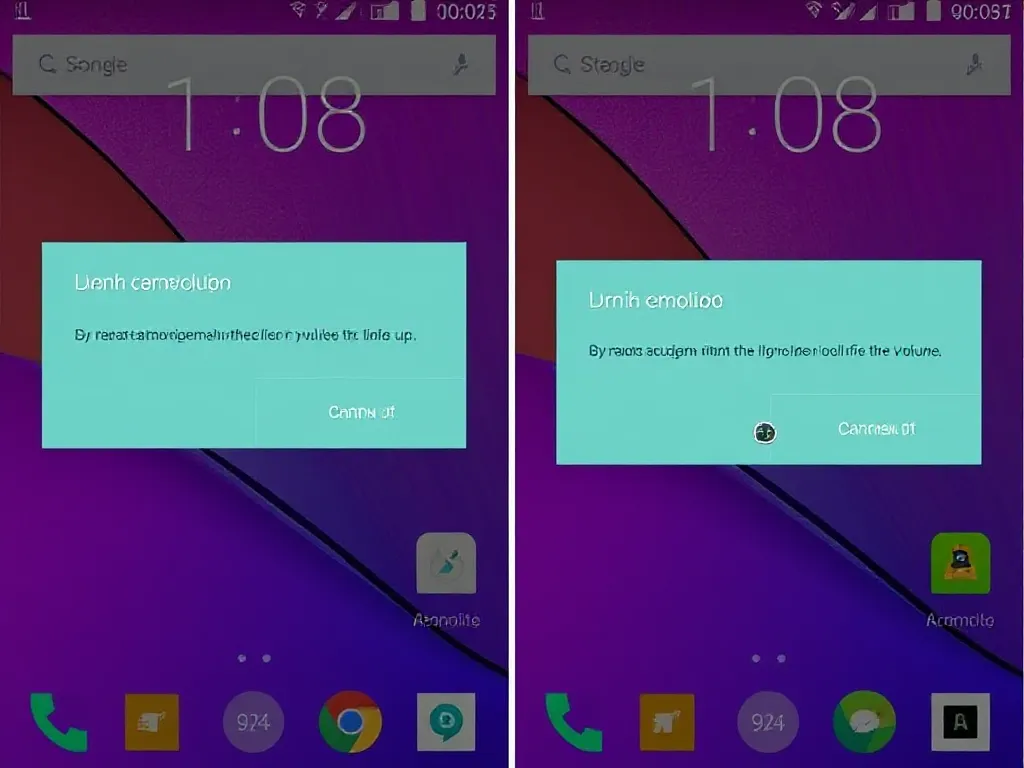
Some latest smartphones (e.g., Samsung Galaxy S21 and onward) are set up in a way that holding the power button will activate Bixby or Google Assistant.
Steps for Turning Off:
- Press and hold the Power + Volume Down buttons simultaneously.
- Wait for the power options to pop up. Tap Power Off.
When you first try, it seems strange, but as time goes by, you find it easy.
Method 3: Use Voice Assistant to Power Off (When You Can’t Touch the Phone)
Did you ever find your hands all occupied and the only thing you wanted was to just say ‘Google, turn off my phone’?
For Google Assistant:
- Say: “Hey Google, turn off my phone.”
- You will get a confirmation if the feature is enabled on your phone.
Nevertheless, because of security reasons, you should know that using voice commands may not work to power off the device at all. They might have the effect of either locking the phone or showing the power menu.
❗ Pro Tip: If voice commands don’t function, you should make use of the Accessibility settings feature or install apps like “Power Menu Shortcut,” which provides easier access.
Real-Life Example: When My Android Froze Mid-Call
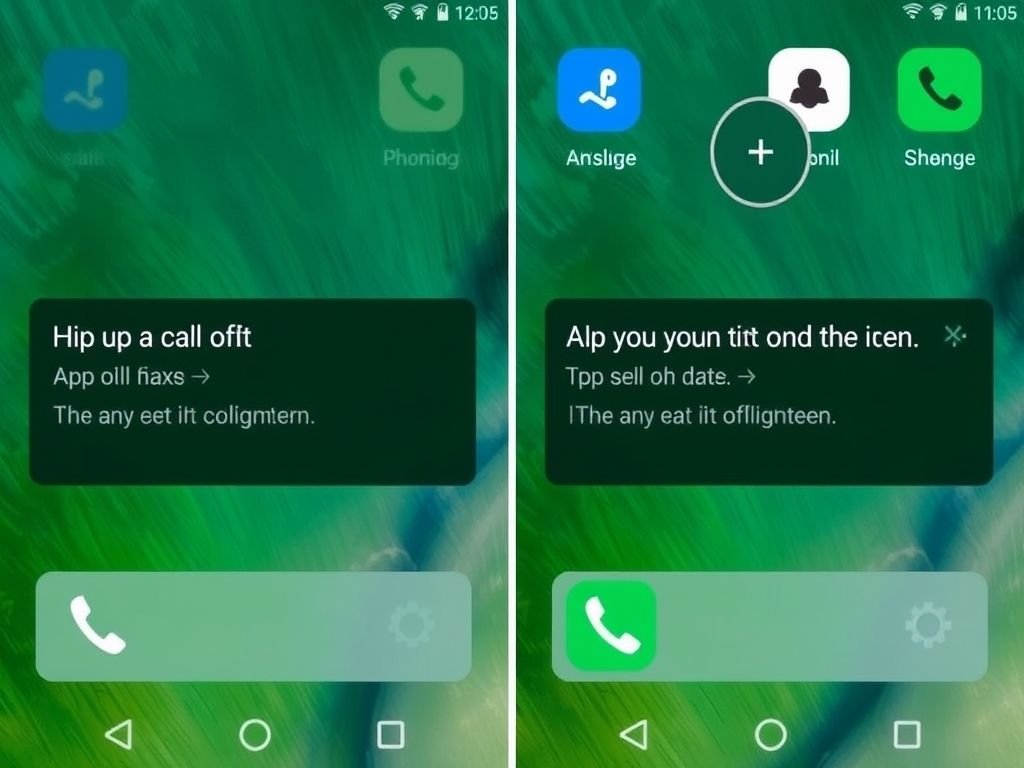
Some time ago, when I was on a call using my Pixel 6, the phone froze. None of the buttons were working, and the screen was frozen. Yeah, I was a little freaked out, to be honest. What did I do to get out of the situation? I forced the phone to restart by pressing the Power and Volume Up buttons together for like 10 seconds. And the phone was alive again. Since then, I’ve memorized all the tricks in these cases better, I guess.
Extra Methods If Your Screen Isn’t Working
When your screen is broken, frozen, or unresponsive, there are some other ways to switch your Android phone off.
| Method | How It Works |
| ADB Command (Advanced) | Connect to PC, use ADB tool to issue a shutdown command |
| Scheduled Power Off (Settings) | Connect to PC, use the ADB tool to issue a shutdown command |
| Remove Battery | For older models with removable batteries (rare nowadays) |
Users of older phones still having removable batteries (much fewer these days) can follow these easy steps
Changing the Function of the Power Button (Samsung Focus)
On Samsung phones (especially the most recent models), the power button might just work as Bixby and not as the power menu. Here’s the tip to alter that setting:
Steps on How to Change Side Button Settings:
- Get into Settings > Advanced features.
- Select the Side key.
- In the Press and hold section, choose the Power off menu rather than Wake Bixby.
With this very simple ENGLISH blog method I have just provided you, you will be able to switch off your Samsung mobile the proper way once more.
Table on the Ways of Switching off Android Phones
| Scenario | Best Method |
| Phone working fine | Use ADB or the physical power button if accessible |
| Power button launches Bixby/Assistant | Use Power + Volume Down |
| Frozen phone | Hold Power + Volume Up for 10 sec (Force Restart) |
| Touchscreen broken | Want a voice-based method |
| Want voice-based method | Try Google Assistant (limited) |
FAQs
1. How do I turn off my Android phone without the screen?
Using a phone without a working screen is possible if you press and hold the Power and Volume Down (or sometimes Volume Up) buttons until the device restarts or vibrates. For a hard restart, take out the battery if it is detachable, or use ADB from a computer.
2. How should I correctly close down a Samsung phone?
Just quickly tap on Power + Volume Down, and then it is an easy task to choose “Power Off.” You can also change the function of the Side Key from Bixby to the Power Menu under settings.
3. Why has my phone’s power button stopped working?
It is very probable that your phone’s power button gets accidentally set for another function like a voice assistant. Simply access the device’s settings page to return the button function to its original purpose, or apply Power + Volume Down.
4. Is it possible to shut down my phone using the Google Assistant tool?
You can give it a try by saying “Hey Google, turn off my phone,” but in most cases, it will only open the power menu or lock the device, not fully shut it down.
5. Would it be wise for me to turn off the phone regularly?
Once a week is adequate. Doing this has many good sides, such as speeding up the phone, freeing it from waste, and preventing small faults.
Conclusion
It’s good to be aware of the methods to turn off an Android phone, although it seems like a simple task, given the various technological advancements, it is quite easy to be confused. Whatever brand of phone you are using, Samsung, Pixel, OnePlus, or Xiaomi, there is still a way to shut it down — and now you know various.
Take some time, just a little, to turn your phone off. It not only helps keep your device in the right condition but also relieves your brain.