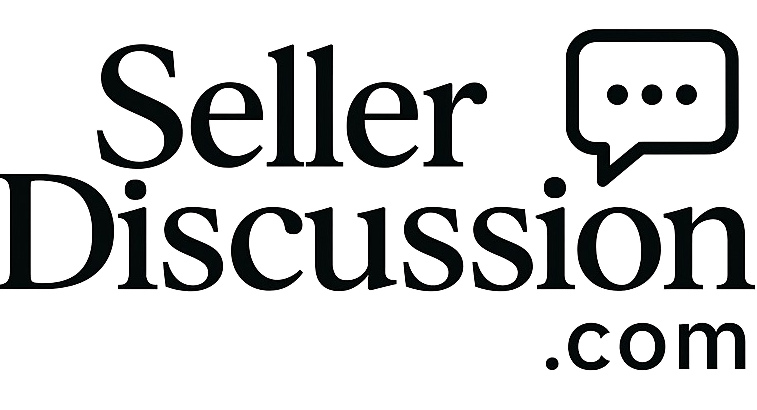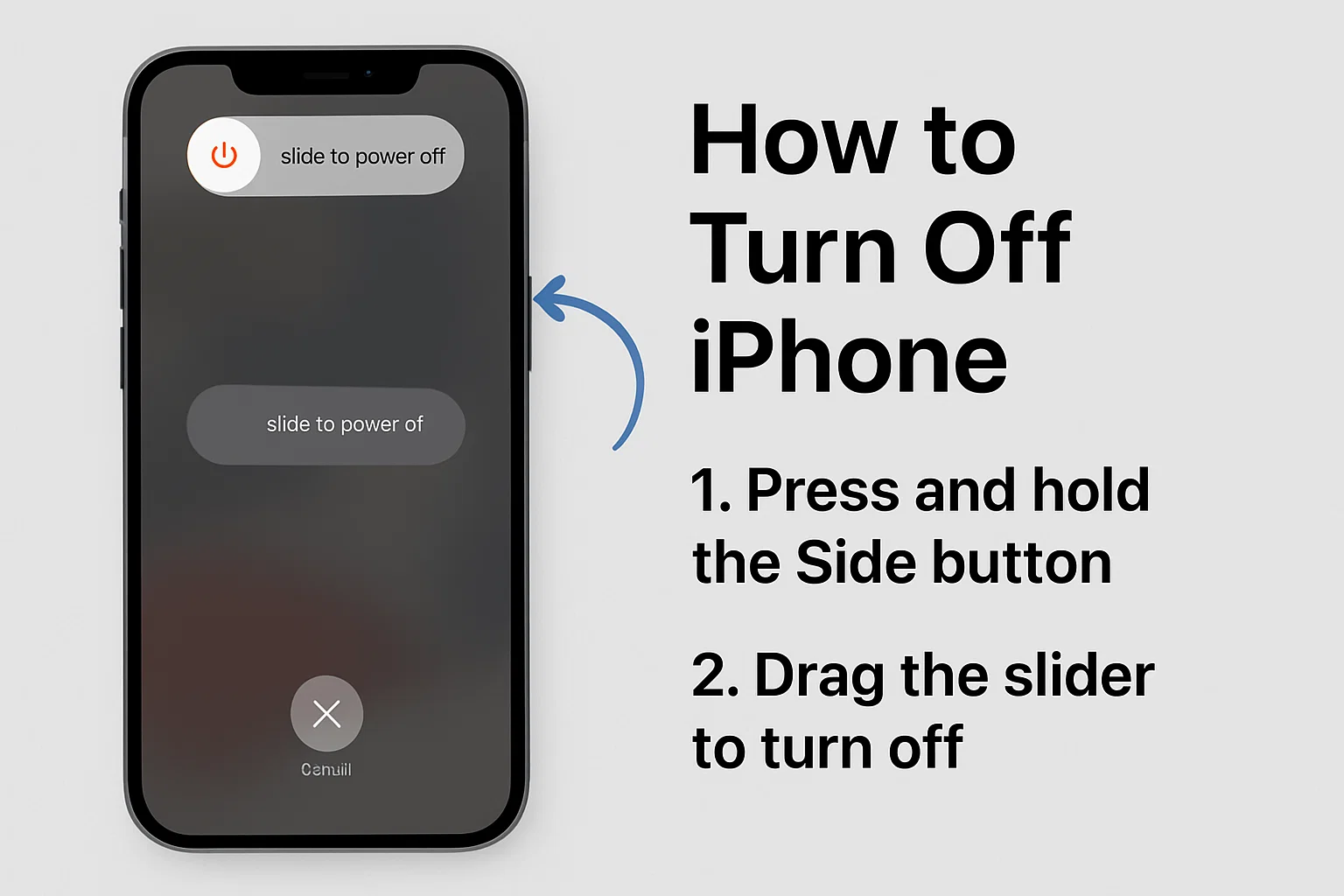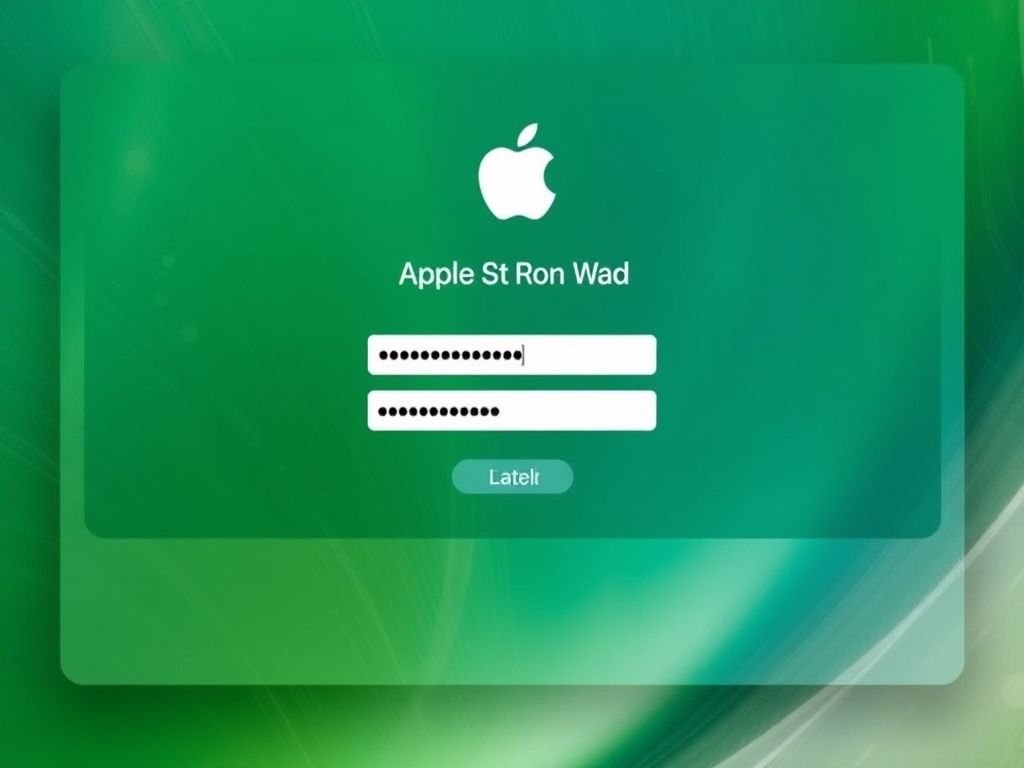Have you ever had the strange situation when all you wanted to do was to turn off your iPhone, but you found out that you have no idea how to do it? You are not alone. As the user interface becomes slimmer and sleeker, the physical buttons are replaced with virtual ones, and the sequence of the buttons is changing and simplifying, and all this is accompanied by other features that make the operations less complicated. The process of shutdown gets lost among the different functions of such things as Face ID, the Side buttons, and the toggle of the volume keys. That is why it is easy to deal with it, for example, to forget how to turn off your phone. This will be the case especially if the phone is turned off and all the previous procedures have been gone through without luck, then you have to figure out other measures to pursue for the phone to be turned off. Let’s learn one by one below step by step.
Why You Might Want to Turn Off Your iPhone
iPhones are devices that are designed to work nonstop. Nevertheless, there are some situations when you may have a mind to shut it down:
- You find yourself on an airplane flight or at a conference.
- Your iPhone is underperforming, encountering some bugs.
- You have the intent to keep your battery running for a long time.
- You manage the replacement process of the SIM cards or the soft reset.
In all four cited cases, the next step would be to detail the dialogue on how to properly work with every model one by one, and in the process respond to every case with a model that fits the closure.
How to Turn Off iPhone 15, iPhone 14, and iPhone 13
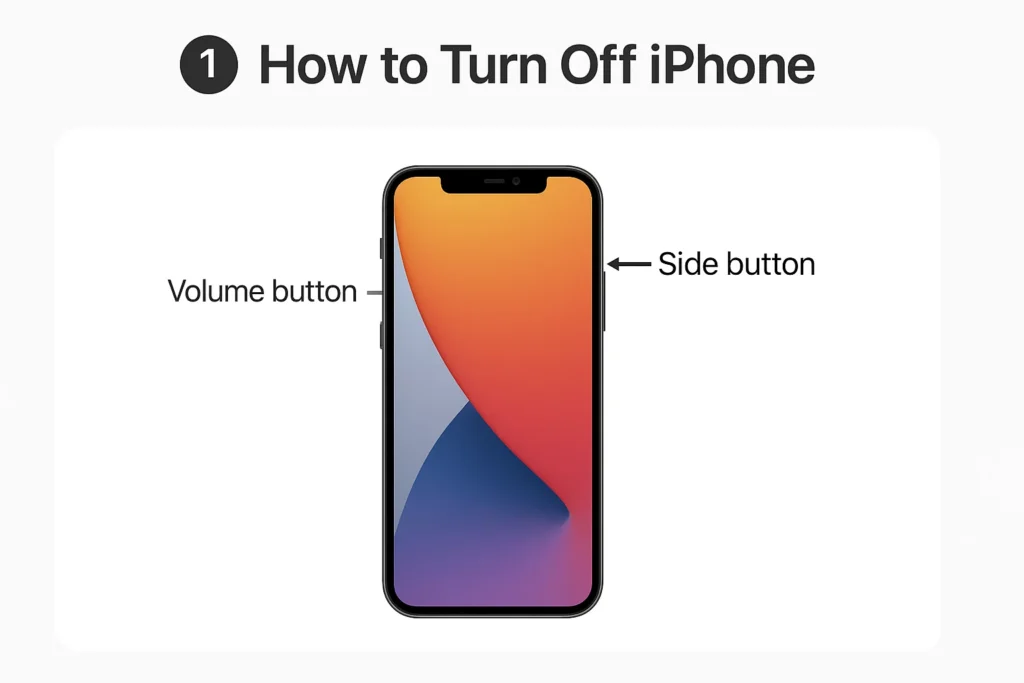
All new models (iPhone X and later) without a Home button are designed to turn off in the same way.
Method 1: Using Buttons
Steps to turn off iPhone 13, 14, or 15:
- Press and hold the Side button (right side) and Volume Up or Down (left side) simultaneously.
- Hold until you see the “slide to power off” slider.
- Drag the switch to the right to power off the iPhone.
Method 2: Via Settings (No buttons needed)
- Launch the Settings app.
- Navigate to General.
- Scroll down and choose Shut Down.
- Tap on the slider to power off your phone.
Personal Note: I prefer the Settings method when my case makes the buttons hard to press. The process is longer yet gentler on the hardware, especially beneficial if the power button of your device is worn out.
Quick Comparison: Button vs. Settings Shutdown
| Method | Speed | Best For | Requires Buttons? |
| Buttons | Fast | Emergencies or when screen is frozen | Yes |
| Settings Menu | Moderate | Button issues or convenience | No |
How to Fully Switch Off Older Models, Such as iPhone 11 or iPhone 12
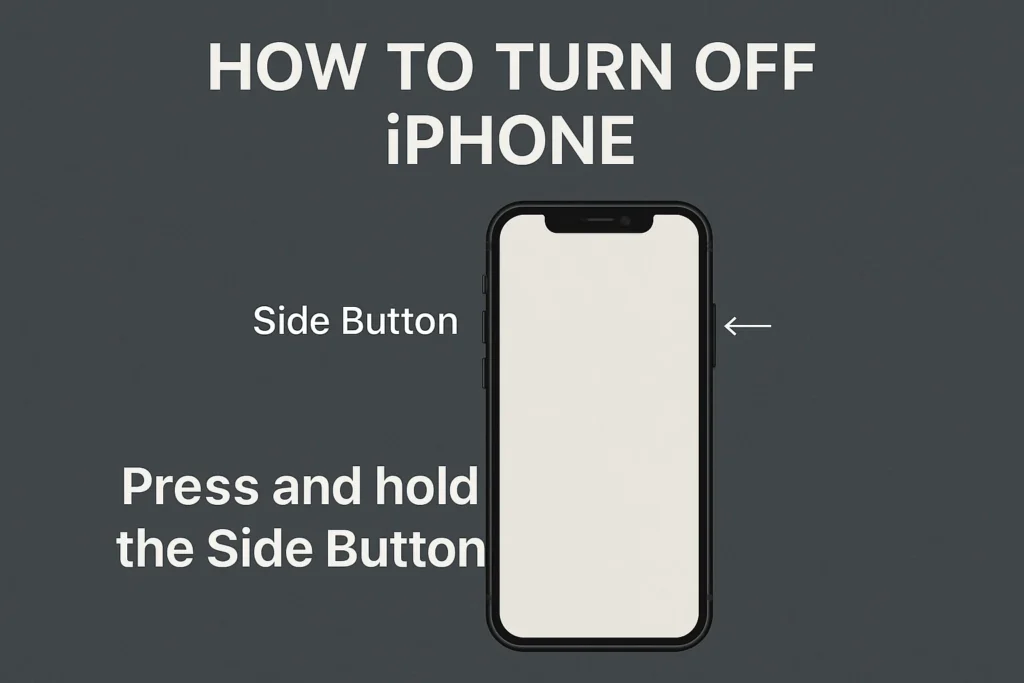
Despite the absence of the Home button, they still use the same Side + Volume button technique as just described. It is common to want to know how to power offan iPhone 11 or 12, and you can do the same button combo.
Force Shutdown: When Your iPhone Freezes
If the issue is that your display is not amenable to commands via your touch, it’s possible to need something deeper than a regular shutdown. In that case, you may have to force the shutdown of your iPhone as follows:
For iPhone 13/14/15:
- Quickly press and release Volume Up.
- Quickly press and release Volume Down.
- Hold the Side button down until the Apple logo shows up.
A soft reset is similar to this and does not result in any loss of stored information, being only a way to tackle smaller software bugs.
iPhone Shutdown Instructions by Model
| iPhone Model | How to Power Off |
| iPhone 15 | Side + Volume Button or via Settings → General → Shut Down |
| iPhone 14 | Same as iPhone 15 |
| iPhone 13 | Same method: Side + Volume or use Settings |
| iPhone 12 | Side + Volume Down or Up → Slide to power off |
| iPhone 11 | Side + Volume combo or go through Settings |
| iPhone SE (2020) | Long press the Side button, then slide to power off |
How to Turn On Your iPhone Again

The process of restarting your mobile phone is pretty straightforward after it has been turned off.
To start any iPhone: Simply, you have to press and hold the Side button (or Top button in the case of very old models) until the screen with the Apple logo is displayed.
Pro Tip: If your iPhone doesn’t turn on, make sure you have charged it. Plug it in and wait for a few minutes.
How to Turn Off Standby Mode or Sleep Mode on iPhone
Is your phone shutting down unexpectedly in inappropriate circumstances for you?
To deactivate Standby Mode (for iOS 17 and newer):
- Then you have to go to Settings → Standby.
- Next, turn the key off.
To quit the sleep mode:
- Get into Health App → Sleep Schedule.
- Click the “Sleep Schedule” switch off.
Troubleshooting: iPhone Keeps Turning On and Off
Normally, this is the result of the following:
- Battery problems.
- Defective applications.
- iOS malfunctions.
Proceed with updating the software on your phone or perform a factory reset when the situation calls for it. If the problem persists, reaching out to Apple Support might be the best option.
FAQs
1. How do I turn off my iPhone 13 without using buttons?
You can navigate to Settings > General > Shut Down. It is the easiest way to shut your device down without using a single button!
2. Why won’t my iPhone turn off?
The possible reason behind this is that it could have hung. The issue can be resolved by doing a force restart, where you need to press and hold the Side button and Volume button.
3. Can I shut off my iPhone while it’s charging?
Sure. You might still push the off button while it is being charged.
4. Is it okay to power off my phone every night?
Yes, although it is not compulsory. Regularly restarting is a good way to ensure that your phone is working properly.
5. What’s the difference between sleep and shut down?
While asleep, the screen darkens and battery power is saved. When it is off, the system is completely down, and the power supply is cut off.
Conclusion
The truth I,s learning how to switch off your iPhone, whether it’s a last-generation iPhone 13 or a fancy concept iPhone 15, is one of those things that feel stupid until you need it. Additionally, Apple does not specifically explain it to the users.
Now, you are the one who knows how to switch off your iPhone, and besides that, you have a few tricks left in your bag. Whether it is fixing a glitch, conserving energy, or taking a break, a simple shutdown would always turn things around.